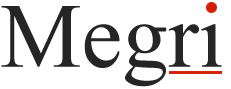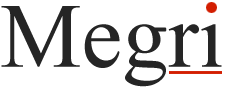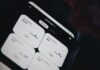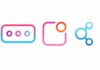PDFs are often preferred for secure and reliable document sharing in professional and personal contexts. However, efficiently managing these documents requires a good PDF editor with the right features.
But how do you determine which features are essential in a PDF editor with many available options? To help you navigate this, we have identified the top five features you need in a PDF editor. Mastering these tools will enhance productivity, save time, and reduce effort. Let’s begin.
Feature 1: Text editing
Text editing in a PDF editor lets you modify text without changing layout or formatting. Here’s how:
- Basic text editing: A PDF editor enables effortless text manipulation in your PDFs. You can easily add, delete, or modify text to correct typos or make revisions.
- Font adjustments: Adjust font type, size, and color to align with personal preferences.
- Text alignment: Precise document alignment is crucial for readability. Using a trusted platform like Lumin’s PDF editor makes this easy. You can easily align text left, center, or right.
- Paragraph formatting: Adjust line spacing, indentation, and paragraph alignment to give the document a professional look.
- Search and Replace: This editing feature lets you quickly find and replace specific words or phrases throughout the document.
- OCR Advanced PDF editors, such as Lumin, use OCR technology to convert scanned documents into editable text. This is particularly useful for dealing with scanned PDFs or image-based content.
- Collaborative editing tool: Work with other team members on shared documents to improve teamwork and streamline the PDF editing process.
- Spell check: You can use spell-check tools on your online editor to enhance document accuracy. Also, ensure professionalism and clarity, especially in highly important reports or presentations.
Feature 2: Annotation and markup tools
Annotation and markup PDF tools are essential for highlighting, providing feedback, and collaborating on PDF documents. Here’s how to use them effectively.
- Highlighting: Use the highlighter tool to emphasize key information in documents. For example, highlight relevant sections in research papers or important data in financial reports.
- Commenting: Add comments for feedback, suggestions, or extra information, especially useful for reviewing drafts, designs, or presentations.
- Drawing and shapes: Draw freehand annotations or add shapes like lines, arrows, rectangles, or circles to illustrate concepts or emphasize specific elements within the document.
- Stamps and symbols: Use stamps to indicate status, approval, or urgency. For example, mark finalized documents with an “Approved” stamp and sensitive information with a “Confidential” stamp.
- Text markup: Mark text with underline, strikethrough, or squiggle to show changes, additions, or deletions. They aid in tracking revisions and communicating edits efficiently.
- Layering and opacity: Adjust layering and opacity to optimize annotation visibility. This ensures clear communication without cluttering the document.
- Drawing tools: Use pencils, pens, or brushes to create custom annotations or sketches directly on documents. This is ideal for brainstorming, collaboration, or personalizing presentations.
- Save and share annotations: Save and share annotated documents for efficient collaboration. This ensures clarity and effective communication among collaborators and clients.
Feature 3: Form creation and editing
Form creation and editing lets users create and modify forms seamlessly.
- Streamlined data collection: Simplify data collection by structuring input, minimizing manual entry, and reducing errors. Essential fields like name, email, and phone number ensure easy information submission.
- Interactive form design: Create interactive forms with dynamic elements that adjust to user input. Use conditional logic to display or conceal specific form fields based on previous selections. This personalizes the user experience and simplifies form filling.
- Data validation: Apply data validation rules in forms for accurate and complete data. PDF editors enable setting constraints like required fields, value limits, or specific formats (e.g., email, phone), prompting users to rectify errors before submission.
- Form distribution and submission: Distribute your form via email, shared links, or embedded on websites. Collect responses within the PDF document or export form data for further processing and analysis.
- Template creation: Create reusable form templates to save time and ensure consistency. Templates simplify form creation, reducing effort across various documents.
- Accessibility features: Ensure your forms cater to all users, including those with disabilities. Simply incorporate features like alternative text for form elements, keyboard navigation, and screen reader compatibility. Accessibility compliance boosts usability and inclusivity in form design.
- Integration with form management systems: PDF editors integrate with form management systems and workflow platforms, automating form processes, tracking responses, and generating reports.
Feature 4: Security and encryption
You can implement strict security measures on your PDF to limit access or verify its validity and origin. Here’s how:
- Password protection: You can password-protect PDF files to limit access to authorized individuals. For example, if you password-protect a financial report, only your team can access it.
- Encryption: Advanced PDF editors offer encryption features to protect sensitive information like personal data, financial records, and legal documents. Encryption encodes the document, rendering it unreadable to unauthorized users.
- Permissions settings: Manage permissions for your PDF. Limit actions like printing, copying, or editing. For example, you can permit viewing while prohibiting alterations to a contract.
- Digital signatures: Adding digital signatures to PDFs authenticates the document, ensuring it hasn’t been altered. This is key for legal agreements and official communications.
- Redaction tools: Edit PDFs to hide sensitive information before sharing. This feature is valuable for legal documents, ensuring personal data remains confidential.
Feature 5: Conversion and export options
Conversion and export options adapt documents to various formats and platforms. This feature ensures accessibility and usability across different formats.
- Convert to different formats: PDF editors can convert PDFs into Word, Excel, PowerPoint, and image formats. For instance, you can convert a PDF report into a Word doc for text-heavy edits or an Excel spreadsheet for data analysis.
- Create PDFs from other formats: Convert Word documents, Excel spreadsheets, and images to PDF format to maintain a consistent file layout on any device or system.
- Export for web use: Converting PDFs to HTML facilitates sharing documents on websites or blogs, ensuring easy online access without losing formatting.
- Batch conversion: This feature saves time by converting multiple files simultaneously. It is crucial for large projects that require standardizing or archiving numerous documents efficiently.
- Extract specific content: You can extract text, images, or tables from PDFs for reuse in other documents or applications. This helps repurpose content without starting from scratch.
- Export annotations and comments: You can export or embed files separately within the document. This helps in sharing feedback or collaborative notes without changing the original content.
- Integration with cloud services: Some PDF cloud editors integrate with cloud storage services, allowing direct export to platforms like Google Drive or Dropbox.
Conclusion
Selecting the appropriate PDF editor features, such as text editing, annotation tools, form creation, security, and conversion options, significantly improves efficiency. These tools effectively manage documents, ensuring security and flexibility. Implementing these features enhances your PDF handling experience, simplifying document management.