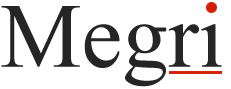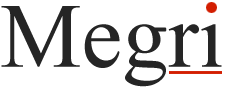The digital world has become an integral part of our lives, allowing us to connect, learn, and explore with just a few clicks. In our everyday online activities, we often find ourselves needing to open multiple URLs at once. Whether it’s for research, managing projects, or simply organizing your favourite websites, knowing how to open multiple URLs can save you valuable time and enhance your online productivity. In this article, we will guide you through ten easy steps to open multiple URLs simultaneously, so you can maximize your digital experience with ease and convenience.
Install a Tab Manager Extension
One of the simplest and most effective ways to open multiple URLs at once is by using a tab manager extension. These extensions are available for different browsers and offer a range of features that streamline the process of opening and managing multiple tabs. Simply follow these steps to open multiple URLs effortlessly:
- Select a tab manager extension that suits your browser (e.g., Tab Mix Plus for Firefox or Toby for Google Chrome).
- Click on the extension’s website or navigate to the browser’s extensions store to add it to your browser.
- Once installed, open the extension and set it up according to your preferences.
- Use the extension’s interface to add the URLs you want to open simultaneously.
- Click on the “Open all” or similar button to open all the URLs in separate tabs instantly.
Use Your Browser’s Built-in Feature
If you prefer not to rely on external extensions, many popular browsers offer a built-in feature for opening multiple URLs simultaneously. Follow these steps to utilize this feature:
- Open your preferred browser (e.g., Google Chrome).
- In the address bar, enter the URLs you want to open, separated by commas without spaces.
- Press Enter, and the browser will open all the URLs you entered in separate tabs instantly.
Use Bookmark Folders
Bookmark folders are an excellent way to organize and efficiently open multiple URLs that belong to a specific category or project. Follow these steps to utilize bookmark folders:
- Create a new folder in your browser’s bookmark manager or organize your existing bookmarks into relevant folders.
- Place the URLs you want to open simultaneously into the appropriate bookmark folder.
- Right-click on the bookmark folder and select the option to open all bookmarks in new tabs.
Copy and Paste URLs
For quick and straightforward access to multiple URLs, the copy-and-paste method is your go-to solution. Here’s how to do it:
- Prepare a list of URLs by typing or copying them into a separate document, with each URL on a new line.
- Select all the URLs and copy them.
- Paste the URLs into the address bar of your browser and hit Enter to open all of them in separate tabs.
Utilize Internet Browsing Tools
There are various internet browsing tools specifically designed to help you open and manage multiple URLs simultaneously. Here are a few popular options:
- Bulk URL opener: A web-based tool that allows you to open multiple URLs at once by simply pasting the list of URLs and clicking on the “Open URLs” button.
- URL Opener: A browser extension that lets you open multiple URLs in different tabs by copying and pasting them into its interface.
- Multiple URL Opener: Similar to URL Opener, this browser extension enables you to open multiple URLs by copying and pasting them into its interface or by importing a text file.
Create a Batch File
If you’re comfortable with a bit of technical know-how, you can create a batch file to open multiple URLs automatically. Here’s how:
-
- Open a text editor (e.g., Notepad) and enter the following code:
start "Chrome" chromeurl1.com
start "Firefox" firefoxurl1.com
start "Edge" edgeurl1.com
- Replace “chromeurl1.com,” “firefoxurl1.com,” and “edgeurl1.com” with the URLs you want to open.
- Save the file with a .bat extension (e.g., “openurls.bat”).
- Double-click the batch file to execute it, and your specified URLs will open in separate browser windows.
Use Online Bookmark Managers
Online bookmark managers offer convenient ways to store and access your bookmarks from any device. Some of these platforms also allow you to open multiple URLs simultaneously. Follow these steps to utilize online bookmark managers:
- Create an account with a popular online bookmark manager (e.g., Pocket or Raindrop.io).
- Import or manually add the URLs you want to open simultaneously into the bookmark manager.
- Select the option to open all bookmarks or specific folders in new tabs.
Explore Shortcut Keys
Many browsers offer handy keyboard shortcuts that allow you to open multiple URLs seamlessly. Here are a few common shortcut keys:
- Ctrl + T (Windows) or Command + T (Mac): Opens a new tab.
- Ctrl + K (Windows) or Command + K (Mac): Opens the default search engine in a new tab.
- Ctrl + Shift + T (Windows) or Command + Shift + T (Mac): Restores the most recently closed tab.
These shortcut keys work similarly across multiple browsers, but be sure to check your specific browser’s documentation for additional or browser-specific shortcut keys.
Conclusion
Efficiently opening multiple URLs is a valuable skill that can significantly enhance your online productivity. With the ten methods outlined in this article, you can choose the approach that best suits your needs and preferences. Whether you opt for a tab manager extension, a browser’s built-in feature, or even a batch file, opening multiple URLs simultaneously has never been easier. So, unleashed your online efficiency and enjoy the convenience of seamlessly accessing multiple websites with just a few clicks.